Please see our Data Protection Policy here
Surveys
Our surveying tool can be used to survey pretty much anything. Pupils, teachers, parents, governors. There are no restrictions on number of surveys or responses. Surveys are simple to set up and edit, and accessing results couldn't be easier. Simply click on a quesiton to view results in graph form. Click on an answer to view the names who chose that response.
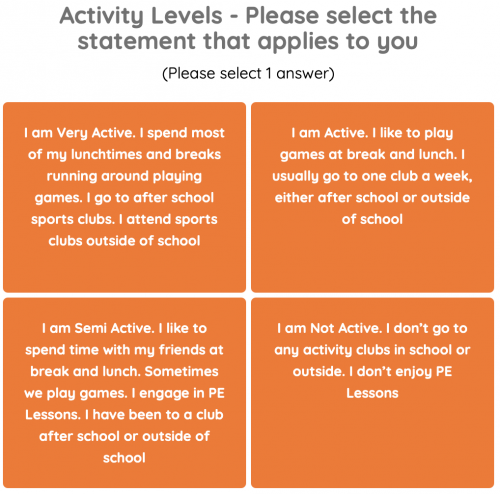
Easily identifiable target groups
List of pupil’s name who make up each response reported in real time.
Use existing surveys or create your own
Existing surveys include, physical activity and wellbeing, Ofsted surveys and many more.
Cross compare different report
e.g identify inactive pupils and what activities they would like to try.
Compare data
across schools, sports partnerships, counties and nationally.

